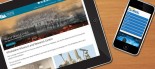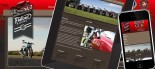How to Add Listings to the Product search page
The following is a guide to adding listings to the product search page. There are two types of listings that can be added to this section - Products for rent - and Products for sale and these are determined by the content of a field - the Categories are defined by which channel the listing is in.
- When editing or creating your listing in the Klixo Content Website Manager take the following steps to get your listing to display on the search page
-
Select a category channel - you will need to select the channel you wish to add your listing to e.g. Products / Tauranga / Bathroom as well as the other channels you would like the listing to display in. To select multiple channels hold down the CTRL key and click in the channels box on the channel you wish to select.
- Each region will have its own product categories channels e.g. Products / Tauranga / Bathroom - Products / Katikati / Bathroom - Products / Horowhenua / Bathroom
-
Describe the type of product in the "Purchase Type" field - this appears at the bottom of the story editor for the At Home Care Website.
- Type in either of the following options: "Rentals", "Sales", "Services" or "All"
- Note the purchase type field is case sensitive.
-
If your story is to be in only two categories you will need to use multiple stories, the best method for this is to use the copy tool and to make a copy of the main story:
- For example if you have a company that sells multiple products and hires a few of the products also but doesn't "Service" anything - then you would create a copy of the existing story Change the link URL to link to the archive (the company's listing page) if this applies - and then put in the purchase type of "Rentals" only and share this story with the channels in that apply e.g. "Products / Katikati / Wheelchairs" and modify the other story that was copied to be the sales story - and so on create a new version of the story for each purchase type that they have and share that particular stories with the product types it applies to.
- Save your story.