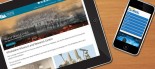How to Add a Menu Link
This article outlines how to add a menu link to a web page you've created, so that visitors to your site can navigate to the page from your website's menu.
If your site was built using Drupal 7 or above, you may have the ability to add menu links yourself.
How to find out whether you can add menu links yourself
- If you haven't already, sign in to your site
- Choose 'Find Content'
- Choose 'Edit' next to the page you'd like to add to the menu
- Scroll down to the bottom of the page where you should see the 'Publishing Options' tab, and perhaps a few others. If you can see a tab called 'Menu Settings', then you have the ability to add a menu link yourself, and should follow the steps below. If you don't see a 'Menu Settings' tab, please contact us and we can arrange to do this for you.
How to add a menu link to a web page
If you've followed the steps above and can see the 'Menu settings' tab on the page you'd like to add a menu link to, follow these steps:
- Choose the 'Menu Link' tab
- Tick the 'Provide a menu link' box
- Give your menu link a title - it's best to keep this as concise as possible to avoid a long title making your menu look silly
- Add a description if you like - this description will appear when someone hovers over the menu link, it's best to only use this if really necessary
- Choose which menu item you'd like the link to appear under - IMPORTANT You will almost never want to choose 'Main Menu' as the Parent Item, as adding an extra item to your main menu could affect the menu styling and make it look awful (especially on smartphones), and you would then have to contact us to do a bit of work to fix it
- Choose how far down the list you'd like the link to appear by using the 'Weight' drop down - menu links with smaller weights will be displayed above those with larger weights
- Choose 'Save'
- Check the menu to make sure the link is appearing where you'd like it to, and that the title isn't so long that it's affecting the styling
And that's it!
Please contact us if you're having difficulties or have questions - we love hearing from you and are always happy to help.