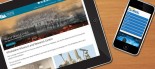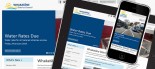How to configure your keyboard to support the macron characters used in the Māori language
The following article is a guide to installing Microsoft driver that reconfigures the US/International keyboards supplied in New Zealand to support the macron characters used in the Māori language.
Download the New Zealand Māori Keyboard Definition driver from the Microsoft Download Centre »
-
Install the Māori Keyboard definition driver (see download centre for instructions on installing driver)
- The process does require you to validate your version of Windows, by downloading an .exe file, you will need to allow your computer to download and run this file.
- Note after running through the installation process you may need to restart your computer to see the new language option in your Regional Language Options
-
Once installed Press the [~`] key once then any vowel.
- This applies to upper case as well as lower case letters.
- If you require the left quotation simply presses the key twice.
- If the you need to use the tilde character specifically use the traditional method of [Shift]+[~`].
- i.e. the ā character would be entered by pressing the [~`] key then the [a] key.