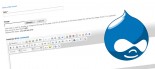How to Send a Newsletter using Simplenews
The following article is a guide for sending newsletters using the Simplenews Newsletter, there are two methods for doing this one is to send a newsletter made up of the content already on the website and the other is to create a single newsletter with new content. This guide will cover both methods.
Sending a newsletter using the content already on the website
- Log in to your website
- From the Content Management menu item select "simple news content selection creator"
- Enter a title for your newsletter
- If you are planning on having a lot of content in the newsletter you can select the "Create a table of contents" checkbox. This will automatically insert a list in your newsletter to each item.
-
Select from the list of "Nodes" in the list - checking the check boxes on the items you want to include
- Expand the filters area to filter the content by title or type.
- you can only select from certain content types - if the one you want to select is not there please contact Klixo Support and we will add the ability to choose from the content type.
-
Once you have selected your content click "Sort Nodes"
- Drag the nodes into the order you wish them to appear in the newsletter
- Click the "Create Newsletter" button
- From the "Newsletter" drop down select your newsletter list.
- Edit the content in the body - add an introduction and a heading if you wish - you will see your content each node has its own heading. Format and add any extra content you want to add.
-
SEND YOURSELF A TEST - this is important to do so you can proof your newsletter and make sure it is sending the right information.
- Select "Send one test newsletter to the test address"
- Insert your email address as the "test email address"
- Click save and send test
- You can edit the newsletter by using the Content Management Filter to search by the Newsletter content Type. Once you are editing the newsletter you will be able to send it to your list.
Sending a newsletter only with Newsletter content
This method can be useful for special announcements, to things that you do not really wish to display on the website and is similar to the method above in most ways.
- Log in to your website
- From the Content Management menu item select "Create Content"
- Select "Newsletter" or "Newsletter Issue"
- Enter a title for your newsletter
- From the "Newsletter" drop down select your newsletter list.
- Edit the content in the body - add an introduction and a heading if you wish. Format and add any extra content you want to add.
-
SEND YOURSELF A TEST - this is important to do so you can proof your newsletter and make sure it is sending the right information.
- Select "Send one test newsletter to the test address"
- Insert your email address as the "test email address"
- Click save and send test
- You can edit the newsletter by using the Content Management Filter to search by the Newsletter content Type. Once you are editing the newsletter you will be able to send it to your list.