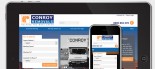How to set up a new page for your website
This is a basic rundown for creating a new page - as this is a basic guide and in most cases this is a more complex process, it is best to contact Klixo Support before attempting to create new pages for your website. This guide can be used as a reference for users that have a fair idea already of how to create pages and the structure of their website and also tabbed template users.
- Log into the Klixo Website Manager ( http://klixo.net.nz/klixo )
Create a Channel / Channels
Every page must have a Channel as the channels are used to "Channel" the stories into the page.
- Click the 'Channels' button on the top menu. This will take you to the Channel list.
- Click the "New Channel" button

A screen shot of the Channel Settings in the Klixo Website Manager
- Insert the "Title" - this should either be the title of the page or something relevant to the content of the channel
- Insert the "Description" - this should be a brief description of the contents of the channel
- Leave the other fields as they are and click "Save"
Create the page
- Go to the "pages" section of Klixo
- Click the "New Page" button
- Insert the "Page Title"
- Insert a "Description" this should be a brief statement about the content of the page
-
Insert the "Filename"
- this is the .html filename for the page
- this should be similar to the page title e.g. about_us.html
- do not use Capital letters or spaces in this field e.g. about_us.html -
The "XSL Stylesheet" field should contain the name of the template you would like to use for the page
- You can copy this from another pages "settings" that is similar to the one you wish to create
- Contact Klixo Support for the filename if unsure - Leave the "XSLT Filename" unless advised otherwise
- Select your Channel or Channels - hold down Ctrl and click to select more than one channel.
- The "Parent Page" field - selecting a page from the drop down menu will place the page under the "Parent" in menus this is in most cases left blank.
- The "Sequence Field" is used to determain the pages location in menus - you will already need to know the other pages sequence value in order to place your page into the correct position. You should number your sequences using the following structure 010 - as later you can add a page 012 if you wish.
- Keywords - you can enter keywords into this field if you wish that are relative to the page or copy them from another page.
- Save the page
Once you have saved your page you can publish the page to see if you have done this correctly by clicking the corrosponding "publish" on the "pages" page - another way of doing this is to go to the stories section of Klixo and create a story for the page in your new channel - when you save this story it will automatically publish the page.