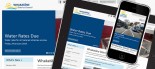How to use coupon codes in your online store
This article is a guide to using the coupon functionality on your E-Commerce website. This feature is not available on all of our E-Commerce websites, if you would like to take advantage of it on your website contact Klixo Support.
Once logged into your website to use coupons follow these steps.
- In the top menu go to Store Administration > Customers > Coupons
- On this page you will be able to manage any existing coupons
- Click the Add new coupon tab to create a new coupon
-
Fill in the fields
- Coupon name, should make it easy to identify its purpose also
- Coupon Code - this is a unique code that you give to the recipient
- Bulk coupon codes, use this field group if you want to have multiple codes that do the same thing. This could be handy if you had a number of one time use codes you wanted to hand out, with for example the same discount and expiry date
- Expiry date: fairly self explanatory
- Active - this is important, this needs to be ticked in order for the code to work - and you can un-tick it at any stage
- Discount type: Price amount or percentage off order
- Discount value, either a percentage amount or dollar amount
- Minimum order limit - you could use this to determine that the coupon can only be used on orders over $200 for example - leave it as 0 for no limit.
- Maximum number of redemptions (per code). This is the maximum amount of times the coupon can be used. Leave as 0 for unlimited.
- Maximum number of redemptions (per user). If you are giving the coupons to customers with accounts on the site you can assign how many times they can use the coupon. e.g. 1.
- Product Classes: Select the product groups the code can be applied to (if you have more than one)
-
Each of the following fields are optional and which one you use depends on how you want to apply the coupon.
- Applicable products - you can use this field to apply the coupon to individual products or every product but selected items. Start typing the name of your product and select it from the drop down that appears.
- Applicable SKUs - this is similar to the field above, however you could apply the coupon to a certain style of a product - e.g. Only Blue plasters, not red ones, by putting in the SKU plastersblue
- Applicable taxonomy terms, apply the coupon to a whole group of products in a category e.g. Plasters. Start typing the name of your category and select it from the drop down that appears.
- You may want to reward a coupon to one specific user on your site, for example they may have returned a product. Type in their user name (selecting it from the drop down when it appears) to apply the coupon to them only. Leave this blank if there are no user restrictions
- Role restrictions - Enter one or more role names (e.g. "preferred user") below to make this coupon valid only for users with those roles.
- Wholesale permissions - if you have used the filters above generally this field is not needed. It's recommended you leave this as "Both wholesale and retail"