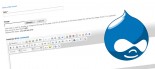How to use the Tickets System
Instruction for using Tickets, Klixo's built in customer relationship management (CRM) and time billing system.
Instructions for Task workers:
1. Log in to Klixo and click "Tickets" on the Toolbar. To see your task list, change the "Show me" dropdown to "What I have to do", then change the Website dropdown to "(All)".
2. Work on the tasks in order from top to bottom. The ticket system always shows the most important task first.
3. Whenever you are working on a task, open the ticket in a new window or tab in your browser. This starts a timer that you can end by clicking the "Now" link in the "Time section" of the ticket. Each time you save the ticket, your time will be recorded (as long as there is a Duration to record). If you forget to do this, re-open the ticket and enter an estimate of your time in the "Duration" field. Note that the Duration is recorded as a decimal, i.e. a quarter of an hour is recorded as "0.25" (not 0.15). Also, always record your actual time no matter how brief, do not round up to the nearest quarter hour or anything like that.
4. Each time you save a ticket, write a short note to describe what it it that you have done during that time. Note that the client can log in to the tickets system and view your notes at any time. We also occassionally use these notes in the billing reports that we provide to customers, so it is important that these are descriptive, not just "time" or "working".
5. When you have finished, or need the ticket opener to have a look at what you have done, tick "Completed" and save with a note. The Opener will review and test your work, and if they are happy, close the ticket. If they need you to do any further working on the ticket before closing, they will un-tick completed and the ticket will re-appear in your list of tasks to do.