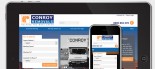How to use Yahoo! Media Player on your website
Yahoo! Media Player is an easy to use Music player that can be embedded on any page or story on your website, the player automatically picks up on links to MP3 files on your page and adds them to a "Player" (See bottom left hand corner of this page) - it will also create a "Play" button next to any MP3 links you have on the page. It is Free and quite easy to use, weather you are thinking of using this on your website as a "One-Off" to link to a MP3, or using it always to play related music on your site this is a great tool. The following article is a guide to adding the Yahoo! Media Player to your website using the Klixo Website Manager.
NOTE: Uploading your MP3 files in this manner will allow anyone to download them, if they wish. If you would like to have the player on your website but not allow people to download the files, please get in touch with us to discuss this.
There are three main steps to take in order to embed the player on your website
- Upload your MP3 files
- Embed the Yahoo! Script link
- Link to your uploaded MP3 files
Uploading your MP3 Files
- Log into the Klixo Website Manager ( http://klixo.net.nz/klixo )
- Go to the stories section
- Create a new story or edit an existing one
- Change the view to "Body Design"
- Click the "Upload Manager" button
-
Select appropriate folder
- If you have an "MP3" folder set up for your website use this - if you would like one set up contact Klixo Support
- Otherwise upload your MP3 to your Images folder
- Click the "Browse" button and find your MP3 file from your computer and open it.
-
Click upload
- this may take a while to upload depending on the size of your MP3
- Wait for browser to stop loading before continuing
- You can leave the upload manager open and continue to browse the web. Heavy browsing may affect upload times.
Embed the Yahoo! Script link
In order for the Yahoo! Player to work on a page some code from Yahoo! will need to be embedded in the page, this can be done two ways:
-
Embedded in a Story
This is the easiest option, however if you are planning on using the player a lot on your site it is not the best option as the Story may be edited/deleted and the call to the code may be lost. To see how to do this see below. -
Klixo Embeds the Code for you.
This is the best option if you are planning to use the player a lot, the code will be put in the template and therefore will always be present no matter what stories are edited or deleted. If you would like to discuss this please get in touch with us.
How to Embed the Yahoo! Code into a Story
- Select the "Body Source" radio box at the top of the beta story editor in the story you are adding MP3s to.
-
Paste the following code into the top of the "Body Source" area:
<script type="text/javascript" src="http://mediaplayer.yahoo.com/js"></script>
How to link to your Uploaded MP3 files
Once you have done the steps above you can now link to the MP3 files in your story, the Yahoo! Script will automatically pick up on any links to MP3 files and add them to the players play list.
- Write the text that you would like to create the link from
- Create a hyperlink to your MP3 file - see the article "Creating and modifying Hyperlinks"
-
You will need to insert the path to your MP3 file and the file name, this will change depending on which folder you have uploaded your MP3(s) to.
- example: http://www.klixo.co.nz/mp3/example.mp3
- If you have uploaded your MP3 file to your "Images" folder, you link will most likely look like this http://www.example.co.nz/pics/library/example.mp3
- Contact Klixo if you have any questions about linking to your MP3
- NOTE: Uploading your MP3 files in this manner will allow anyone to download them, if they wish.
Once you have finished your story should work similarly to the following example
First example.mp3
Second example.mp3
Third example.mp3