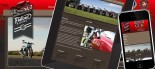How to whitelist a Klixo-hosted email address or domain
If you ever find that someone has sent an email but it hasn’t got to you, you will usually find it was either sent to the wrong email address or it has been 'junkmailed'. If it was sent to the wrong email address the sender will usually find out as it will be returned or if the email address actually existed, the receiver may return it to you.
If however, it has been junkmailed you won't know it was sent until either the sender discusses the email you didn't get with you or you read your 'Junk Mail Manager Summary' email. To confuse things a bit more, you may get some emails and not others as the spam filter determines what is spam by the title, content and attachments of the email.
To prevent this from happening spam filters invariably have what is known as a 'whitelist' or as Net24 term it 'Allowed Senders'. This is a list of email addresses or domains from which all received emails are to be allowed regardless of their content. The converse of a whitelist is called a blacklist or 'Blocked Senders'.
There are two ways to add someone to your allowed senders list. (Note that the following steps only work if you are using webhosting or emailhosting provided for you by Klixo).
Firstly, if you see an email in your 'Junk Mail Manager Summary' email that you want in your allowed senders list simply click on the 'Approve' link next to the email. This will send you the email and add the email address to your allowed senders list.
Secondly, you can do it from your email manager. Follow these steps:
- Open up the web address 'webmail.<yourdomain>' in your webbrowser.
- Fill in your full email address and email password and click the 'Sign In' button.
- Click the 'options' link at the top right of the screen. This will open a new browser window.
- In the new window, click the 'Allowed Senders' link.
-
You can now enter the email address or domain to add to your list.
- If you want to ensure all emails sent from a particular person get to you, enter their full email address and click the 'Add' button
- If you want to ensure all emails from a domain get to you, enter their domain. For example, to get all Klixo emails enter 'klixo.co.nz' and click the 'Add' button. Make sure you do want all emails from this domain though, you probably don't want to add gmail.com or hotmail.com.
- The page refreshes and the list of allowed senders now shows the email address or domain name you added.