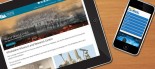Adding Klixo to your Trusted Sites
The Klixo Website Manager allows you do amazing things with your website, but before you can use some of the advanced features you must add your website address and the Klixo Website Manager address to your “Trusted Sites” in Internet Explorer. You will only need to follow this procedure once, but you will need to do it at every PC that you use the Website Manager from.
On the status bar (at the bottom) of the Internet Explorer window you will see an icon that says “Internet” with an image of a globe. If you can’t see the status bar then click the “View” menu and tick “Status Bar”
- Double click on the Internet icon. This will display the “Internet Security Properties”
- Select the Trusted Sites icon (the green tick) and click the Sites… button.
- Ensure that “Require server verification…” is not ticked.
-
In the field under “Add this Web site to the zone:” type
http://klixo.net.nz
then click Add. - Click OK.
- Click OK again.
After adding "klixo.net.nz" as a trusted site, always check that there is a green tick in the status bar. If not, check the entry in the trusted sites list, then the URL in IE's address bar. The URL should read http://klixo.net.nz note there is no www. present.
Whenever you are using the Website Manager you will see a Trusted Security Icon on the Status Bar.