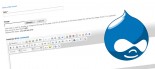How to add an email signature to your Google Mail Account
The following is a basic guide to creating an email signature for your Google Mail Account.
- Sign in to your email account online
- Click Settings Icon (cog) at the top of any page.
-
Enter your new signature text in the box at the bottom of the page next to the Signature option. As you type, the radio button will shift from No Signature to the text box.
- You can also insert images using the image icon. However these images need to be hosted online somewhere, once you have created your signature image contact your webdeveloper and get them to upload it to your hosting account and provide you with a URL to the file.
- Insert the provided image URL into the field provided.
- You can insert links by highlighting your text and clicking the link icon (chain) and inserting the URL.
- Click Save Changes.
- Signatures are separated from the rest of your message by two dashes.
Adding campaign tracking to your signature links
- Create your campaign tracking URL using the Google URL builder:
- Replace links or create links in email signature (using steps above) to include tracking URLs.
Viewing results in Google Analytics
- Login to your Google Analytics Account
- Navigate to Traffic Sources > Sources > Campaigns
- Select the campaign name you have used in the URL.