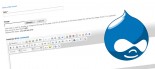Creating KML Feeds in Klixo
Klixo allows you to quickly and easily create KML feeds based on content in the Klixo content management system for websites.
About KML Feeds
- KML feeds allow you to plot 1 or more points on a map, like Google Maps or Google Earth
- KML feeds have excellent SEO properties. Websites are tied to regions and places by points in KML feeds
- Google Maps (but not Google Earth) will not display KML feeds greater than a certain size, around 50 points
- In Klixo, KML feeds are generated by publishing a Klixo "Page" with a ".kml" extension
Please follow the following instructions carefully. If you need help, contact us.
1. Add a Custom Story Field named "GLatLng"
If you don't have geographic (GIS) data on your website, you will need to create some. If you already have a Channel of Stories with GLatLng values in them, skip this step.
- Create a new custom story field called "GLatLng" (case is sensitive)
-
Create a channel of stories with GLatLng values set
- Use the format {Latitude,Longitude} (no spaces)
2. Install the Klixo KML Client XSLT
- Download "klixo_kml_client.xslt" from http://lib.klixo.com/xsl/klixo_kml_client.xslt
- Upload to your XSL folder using an FTP program
- klixo_kml_client.xsl may need to be customised for your website. Contact us for more information
3. Create an XML directory on your web server using an FTP program
- Create a directory called "xml" in the HTTP root
4. Create a new KML "Page"
-
Create a new Page in Klixo, leave all of the fields as the default except the following
- Page Title = The title of the KML feed, i.e. "Auckland Restaurants". Note: when deciding on a Page Title and Description for your feed, be sure to keep your website keywords in mind. This is a great opportunity to include search engine keywords to help visitors to find your website more easily.
- Description = A description of the information that the KML feed contains
- Filename = "xml/" followed by a web friendly filename that ends in ".kml", e.g. "auckland_restaurants.kml"
- XSL Stylesheet = "klixo_kml_client.xslt" (without the quotes)
- XSLT Filename = "xsl/templates/klixo_kml.xslt" (without the quotes)
- Channels = The channel of stories with the GLatLng data in them
- Parent Page: Be sure to put this page at a place in the hierarchy where it is not going to appear on page navigation menus. Contact Klixo Support for help with this if you are unsure.
-
Publish the page
- Test the page by viewing it in your Browser. If you have Google Earth installed, it should open and display all of the points on the map.
- If you see an error message from the Browser, you may have to configure the "MIME Types" on your web server. If your website is hosted with Klixo, contact Klixo support. If it is hosted with another company, contact their helpdesk.
-
Test the KML feed in Google Maps
- Open Google Maps: http://maps.google.co.nz/
- Enter the URL of the KML Feed page that you have just created into the box next to the "Search Maps" button and click the "Search Maps" button. This will load your KML feed into the Google Maps viewer. You should now see all of your points displayed on a map. Click on a Point icon and you should see the title and description of that Story that is located by the GLatLng value you entered earlier.
More tips
- Ensure that your KML feed is included in your Sitemap or Google Sitemap so that Search engine robots can find it, or link to it from a page on your website.
- If you would like the link to open in Google maps, prepend the KML feed URL with "http://maps.google.com/maps?f=q&hl=en&q=" (without the quotes).