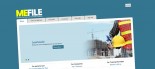How to use Klixo to create a dynamic Google Sitemap for your website
Google sitemaps is a great new service from Google that allows you to give Google a list of all of the documents on your website, instead of Google having to discover every document through links.
Installing the Google Sitemaps XSLT files
- Right-click on this link to download klixo_google_sitemap.xsl.
- Upload klixo_google_sitemap.xsl to the xsl directory on your web server
-
Create a new page in Klixo
- Title = "GOOGLE SITEMAP"
- Filename = "gsitemap.xml"
- XSL Stylesheet = "klixo_google_sitemap.xsl"
- XSLT Filename = "xsl/templates/klixo_google_sitemap.xslt"
- Channels: Select each channel that you would like story archive files to be included in the sitemap
- Publish page = Automatically
- All other fields are optional.
- Click Save
- Click the "Publish" link alongside the new page to publish the sitemap
Create a Google Sitemaps account
You can use your GMail or other Google account if you have one.
-
Login to Google sitemaps: https://www.google.com/webmasters/sitemaps/
If you have a Google or GMail account already, use this to login with, otherwise create a new one.
TIP: This login will need to be shared amongst all who manage the website, so don't use a personal GMail account, create new one for the website instead. - When you get to the "Site Overview" page, input your website URL, then click the "Add" tab to add a new site.
- Click on "Sitemaps" tab, then choose "Add Sitemap".
- Select "Add General Web Sitemap" option from the drop-down list.
- Enter the URL of the sitemap for your site, e.g. http://www.mysite.com/gsitemap.xml
- Click "Add General Web Sitemap"
- You will see a confirmation that your sitemap has been submitted
The sitemap submission takes several hours, so while you are waiting verify your site and check out some stats...
Verify your site
The Google Sitemaps system allows you to view all sorts of interesting stats about how Google indexes your site, and what people are searching for. To unlock this info you must first prove to Google that you are the owner of the website, and not just some clown having a nosey. This process is called "Verify a Site".
To verify your site:
- Click on the link "Verify" alongside your site, or if you can see it, click on the "Verify" tab.
- Follow the instructions on this page. You need to have FTP access to your site to upload the verification file. If you don't have FTP access or don't know what that means, then contact Klixo Support who will upload the verification file for you.
- Click the "Verify" button when the verification file has been uploaded.
If successful, the verfication status will turn green and say "VERIFIED". Now you can view the site statistics. For help with the site statistics, view Google's help online here:
https://www.google.com/webmasters/sitemaps/docs/en/stats.html
Check robots.txt
It is a good idea to have a robots.txt file in the root of your server. Click on the "robots.txt" tab to see the status of your robots text file. The status should be "200". If it is not, upload a file or contact Klixo Support.